Sign In
Welcome to Findmyaitool! Sign in to continue your exploration of our platform with all its exciting features.
Don’t have an account ? Sign Up
Sign Up
Embrace the Future with Findmyaitool! Sign up now and let's rewrite the possibilities together.
Don’t have an account ? Sign In
Forgot Password
We'll Send You An Email To Reset Your Password.
Back to Login
Get a discount of 20% by using the code '73XXKFUT'.
An all-in-one AI video creation Agent - Your AI Video Agent. CrePal has 40+ tools, 20+ SOTA models, and 3 sub-agents. It automatically handles script, storyboard, and final edit so you can use natural language to create ai short films, and focus on ideas, not tools.
CrePal, often called CrePal AI, is a video creation AI tool that handles many parts of video production in one place. With CrePal review users find that instead of hopping between script apps, graphic tools, and video editors, you can start with text or upload a file, then the CrePal AI system plans the script, generates visuals and edits the final video.
In detail, CrePal lets you:
- Provide a prompt or upload a PDF or video.
- Let the CrePal AI tool choose the right style and visuals.
- See progress, make sample edits, then export for YouTube, TikTok or other platforms.
So when we talk about “CrePal review & AI tool information”, this is it: CrePal is the AI tool designed for people who want to make videos without needing lots of separate pieces of software or deep editing skills.
In a CrePal review you’ll find people say it brings together scripting, visuals, editing, and export into one smooth flow.
Key Features of CrePal
Here are the main features of CrePal (and yes, we’ll use our keyword “CrePal features” multiple times):
• End-to-end AI video creation: script → image generation → video generation → final cut
• Real-time preview with the ability to pause, give feedback, and co-create
• Automatic model selection so you always get the best results
What Can You Do With CrePal?
With CrePal AI you can do quite a bit more than just “upload and export”. Here are the main things you can do:
Create video from a PDF: For example, turn a report or presentation into a video.
- Use a prompt: Type in what you want-“a 30-second ad for my product” or “an animated short story”-and the AI tool (CrePal) will help generate visuals, script and edit.
- Edit existing footage: Upload video footage and let the CrePal AI tool pick highlights, make edits, transitions, change style.
- Use templates or mini-apps inside CrePal: There are ready styles for different types of video (social short, promotional, music-video-type).
- Manage the process: The CrePal review says that you can monitor progress (“task queue”, “model selection”), make changes mid-process via chat-style commands (e.g., “make the intro faster”).
- So what you can do with CrePal is pretty wide: from full-video production to quick social clips, all with less technical burden. For content creators, marketers, educators-CrePal AI offers a one-stop space.
CrePal pricing
Here is what the CrePal pricing looks like:
- There is a Free plan: gives you some credits each month and access to standard task queue.
- Upgrade options: “Plus” plan and “Pro” plan. According to the website, Plus is priced at $16/month (annually with discount) and Pro is $166/month (as listed).
- Yearly plans offer a 17% discount.
- You can buy add-on credits if you exceed your monthly quota.
- So if you are thinking about using CrePal AI regularly, you can start free then consider Plus or Pro depending on your workload and features needed.
Tips and Best Practices for CrePal
Here are some helpful tips for using CrePal review and making the most of the AI tool:
- Start with a clear prompt: The better you describe your idea (style, tone, length), the more CrePal will deliver something close to what you want.
- Use the template options: If you’re making a social-media clip, pick a template in CrePal to reduce editing surprises
- Upload existing assets when you have them: If you have visuals or video, uploading to CrePal helps the AI tool use your style and speed up production.
- Iterate gradually: Use CrePal’s interactive panel and make small edits (“make it faster intro”, “add smoother transition”) rather than trying to get everything perfect in one go.
- Be mindful of credits and plan: On the free plan you’ll have limits. If you’ll produce many videos, monitor your quota and consider upgrading.
- Export in the right format for your platform: Since CrePal supports multiple aspect ratios (16:9, social formats), choose the proper one for your audience.
- Keep message simple: Especially as CrePal simplifies visuals and editing, focus your energy on the story or message rather than over-complexity.
- Use consistent branding: If you’re making a series of videos, use CrePal’s templates and style settings to keep visuals consistent (logo, colour, style).
- These best practices help you get the most value from the CrePal AI tool and avoid common mis-steps.
FAQs
Here are some frequently asked questions about CrePal AI:
1: What exactly is CrePal?
CrePal is an AI tool that helps you create videos by combining scriptwriting, image/video generation and editing in one workflow.
2: Can I try CrePal for free?
Yes, CrePal offers a free plan with credits so you can try the tool and see how it works before upgrading.
3: What is included in the CrePal Plus or Pro plan?
The Plus and Pro plans give you more credits, priority task queue (faster processing) and enhanced resources in CrePal.
4: What types of videos can I make with CrePal?
With CrePal you can make many types: short social videos, promotional clips, turning PDFs into videos, story-driven content, using its templates and AI tool features.
5: Do I need editing skills to use CrePal?
Not really. CrePal is designed so that you can use prompts, templates and interactive commands rather than deep editing knowledge. One of its benefits is lowering the skill barrier.
6: Is CrePal good for advanced users?
Yes, while easy for beginners, CrePal features (like conversational video editing, model-orchestration) also suit advanced users who want efficiency.
7: Are there limitations with CrePal?
As with many AI tools, you may find less fine-grained control than a full professional video editor. Also your output quality may depend on your prompt and credits/plan. CrePal review users note this.
Skywork
Pros
- Speeds up production: CrePal AI lets you go from idea or file to video far faster than many traditional workflows.
- Easy for non-experts: You don’t need to be a pro video-editor, since the AI helps with script, visuals and editing.
- Multiple input types: CrePal supports prompts, PDFs, audio and existing footage so you have flexibility.
- All-in-one workflow: Instead of using separate tools for script, visuals, editing, you can stay inside CrePal AI for most steps.
- Free plan available: You can try CrePal AI at no cost (with limited credits) before committing to a paid plan.
Cons
- Less fine-grained control: If you want frame-by-frame editing or full professional VFX, CrePal’s automation may feel limited.
- Results depend heavily on prompt & input: If your prompt is vague or your uploaded asset isn’t great, output quality might be weaker.
- Credits & plan limitations: With longer videos or many renders you may burn through credits quickly or need a higher-tier plan.
- Learning curve: While simpler than many tools, mastering prompts, templates and workflows still takes a bit of time.
- Quality & transparency issues: Some users report inconsistent output or less transparency around pricing/credits.
Promote WorkHack
Maximize Your Reach: Unleashing the Potential of Promote Your Tool
Copy Embed Code
Share on
Releated AI Tools
Explore related AI tools for diverse applications and enhanced productivity
Explore GPT's
Simplify Complexity with Explore GPT: Your Path to Effortless Understanding.
Unlock the best AI Tools for you!
Login or Approve this tool to continue exploring features and analytics.
Login to unlock the best AI Tools for you!
By proceeding, you agree to our Terms of use and confirm you have read our Privacy and Cookies Statement.